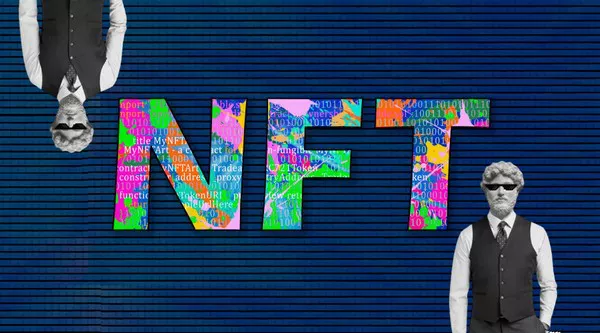Downloading your NFT from OpenSea is a straightforward process, but it requires a clear understanding of the steps involved. This guide will walk you through each step to ensure you can successfully download your NFT from OpenSea. We will cover the following topics:
- Understanding NFTs and OpenSea
- Setting up Your Wallet
- Connecting Your Wallet to OpenSea
- Browsing and Purchasing NFTs on OpenSea
- Downloading Your Purchased NFT
- Storing and Managing Your NFT
- Troubleshooting Common Issues
Understanding NFTs and OpenSea
NFTs, or Non-Fungible Tokens, are unique digital assets. Unlike cryptocurrencies like Bitcoin or Ethereum, which are identical and can be exchanged on a one-to-one basis, NFTs are unique and cannot be exchanged on a like-for-like basis. Each NFT has distinct information or characteristics that make it unique.
OpenSea is one of the largest and most popular marketplaces for buying, selling, and trading NFTs. It supports various types of NFTs, including digital art, music, virtual real estate, and more. Before diving into the process of downloading an NFT, it is crucial to understand the basic concepts of NFTs and how OpenSea operates.
Setting up Your Wallet
A digital wallet is essential for interacting with OpenSea. It allows you to store, send, and receive NFTs and cryptocurrencies. Several digital wallets are compatible with OpenSea, but MetaMask is one of the most popular options due to its ease of use and integration with many platforms.
Creating a MetaMask Wallet
Download MetaMask: Visit the MetaMask website and download the extension for your browser. MetaMask is available for Chrome, Firefox, and Brave.
Install the Extension: Follow the instructions to install the MetaMask extension on your browser.
Create an Account: Open MetaMask and click on “Get Started.” Create a new wallet by setting up a strong password.
Secure Your Wallet: MetaMask will provide you with a secret backup phrase. Write this down and store it in a secure location. This phrase is crucial for recovering your wallet if you forget your password or lose access to your account.
Connecting Your Wallet to OpenSea
Once your wallet is set up, you need to connect it to OpenSea. This connection allows you to browse, purchase, and manage your NFTs.
Steps to Connect MetaMask to OpenSea
Visit OpenSea: Go to the OpenSea website.
Click on “Profile”: In the top-right corner, click on the “Profile” icon.
Connect Your Wallet: You will see a prompt to connect your wallet. Select MetaMask from the list of available wallets.
Authorize the Connection: MetaMask will ask for your permission to connect to OpenSea. Approve the connection by clicking “Connect” in the MetaMask pop-up window.
Once connected, you can now browse and purchase NFTs on OpenSea using your MetaMask wallet.
Browsing and Purchasing NFTs on OpenSea
OpenSea offers a wide range of NFTs across various categories. To find the NFT you want to download, you need to browse through the marketplace and make a purchase.
Browsing NFTs
Explore the Marketplace: Use the navigation menu to explore different categories of NFTs, such as art, collectibles, domain names, and more.
Search for Specific NFTs: If you have a specific NFT in mind, use the search bar to find it by name, creator, or collection.
Filter and Sort: Use the filters and sorting options to narrow down your search results based on price, popularity, recently listed, and other criteria.
Purchasing NFTs
Select an NFT: Once you find an NFT you like, click on it to view its details.
Check the Price: Ensure you have enough cryptocurrency in your MetaMask wallet to cover the price of the NFT and any associated transaction fees.
Click “Buy Now”: If you are ready to purchase, click the “Buy Now” button.
Complete the Transaction: Follow the prompts to complete the purchase. MetaMask will ask for your confirmation and may require you to sign the transaction. Make sure to review all details before confirming.
Downloading Your Purchased NFT
After purchasing an NFT, you can download it to your device. The process may vary slightly depending on the type of NFT and the specific platform, but the general steps are as follows:
Accessing Your Purchased NFTs
Go to Your Profile: Click on the “Profile” icon in the top-right corner of the OpenSea website.
View Your NFTs: In your profile, you will see a list of NFTs you own. Click on the NFT you want to download.
Downloading the NFT
Open the NFT Details: On the NFT’s detail page, look for a download option. This may be labeled as “Download,” “Save,” or similar.
Download the File: Click the download option to save the NFT file to your device. The file format may vary depending on the type of NFT (e.g., JPEG, PNG, MP4, etc.).
Storing and Managing Your NFT
Properly storing and managing your NFTs is essential to protect your investment. Here are some tips for keeping your NFTs safe:
Secure Storage
Use a Hardware Wallet: For added security, consider storing your NFTs in a hardware wallet, such as Ledger or Trezor. These devices keep your private keys offline and safe from online threats.
Backup Your Wallet: Ensure you have a secure backup of your wallet’s secret recovery phrase. Store this backup in a safe location, preferably offline.
Managing Your Collection
Organize Your NFTs: Use folders or categories within your digital wallet to organize your NFTs. This makes it easier to locate and manage your assets.
Keep Track of Transactions: Maintain a record of your NFT transactions, including purchase dates, prices, and any relevant details. This can be useful for tracking your investment and for tax purposes.
Troubleshooting Common Issues
While downloading NFTs from OpenSea is generally straightforward, you may encounter some common issues. Here are solutions to a few potential problems:
Issue: Unable to Connect Wallet
Solution: Ensure your MetaMask extension is installed and properly configured. Check your internet connection and try refreshing the OpenSea page. If the issue persists, try reconnecting your wallet by following the steps mentioned earlier.
Issue: Insufficient Funds
Solution: Make sure you have enough cryptocurrency in your MetaMask wallet to cover the purchase price and transaction fees. You may need to transfer additional funds to your wallet before completing the purchase.
Issue: Download Button Not Visible
Solution: If you do not see a download option for your NFT, check the NFT’s description and any associated files. Some NFTs may not have a direct download option and may require you to access the file through a different platform or link provided by the creator.
See also: How Can an NFT Have Multiple Owners?
Conclusion
Downloading your NFT from OpenSea involves a series of steps, from setting up your wallet to purchasing and finally downloading the NFT file. By following the instructions provided in this guide, you can navigate the process with ease and ensure your NFTs are securely stored and managed. Whether you are new to NFTs or an experienced collector, understanding these steps will help you make the most of your NFT experience on OpenSea.
Related topics:
How Much Does an NFT Sell For?